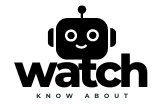Have you ever looked at your smartwatch and wondered, “How do I get more out of this amazing gadget?” If you’ve struggled to download apps or felt overwhelmed by the process, you’re not alone. Many smartwatch owners face the same issue, but the good news is that it’s easier than you think! Imagine unlocking a whole new world of functionality and fun right from your wrist. In this post, we’ll walk you through the simple, step-by-step process of downloading apps on your smartwatch. Whether you’re a tech newbie or just need a little guidance, by the end of this guide, you’ll be a smartwatch app pro. Ready to dive in and transform your smartwatch experience? Let’s get started!
Understanding Your Smartwatch
Different Types of Smartwatches
Smartwatches have become an essential gadget for tech-savvy individuals and fitness enthusiasts alike. With a wide range of brands and models available, it’s important to understand the differences that can affect your experience, especially when it comes to downloading apps.
Apple Watch
The Apple Watch is renowned for its sleek design and robust functionality. It integrates seamlessly with the iPhone, offering access to a vast ecosystem of apps available through the Apple App Store. However, it only works with iOS devices, so Android users will need to look elsewhere.
Samsung Galaxy Watch
Samsung’s line of smartwatches, including the Galaxy Watch and Galaxy Watch Active, are popular choices for Android users. These watches use the Tizen operating system, which has its own app store but also supports some Android apps.
Fitbit
Known primarily for fitness tracking, Fitbit smartwatches like the Versa and Sense also support a variety of apps. They cater to both iOS and Android users, making them a versatile option.
Garmin
Garmin watches are favoured by athletes and outdoor enthusiasts. While they have fewer app options compared to Apple or Samsung, they excel in offering specialized apps for fitness and navigation.
Each brand has its ecosystem, so the process of downloading apps can vary. Understanding these differences is crucial for a smooth experience.

Compatibility Check
Before diving into app downloads, it’s essential to ensure your smartwatch is compatible with the apps you want. Not all apps are available on every platform, and some might have specific requirements.
- Check the OS: Ensure your smartwatch’s operating system supports the app. For example, certain apps might only be available on watchOS (Apple Watch) or Tizen (Samsung Galaxy Watch).
- Device Pairing: Some apps require a paired smartphone. Verify that your smartwatch is paired with a compatible phone and that both devices are running the latest software versions.
- App Store Availability: Visit the app store associated with your smartwatch (e.g., Apple App Store, Google Play, Samsung Galaxy Store) to see if the desired app is listed.
By conducting these checks, you can avoid compatibility issues and ensure a smooth app download process.
Preparing Your Smartwatch
Connecting to Wi-Fi
A reliable internet connection is crucial for downloading apps. Here’s how to connect your smartwatch to Wi-Fi:
- Open Settings: On your smartwatch, navigate to the Settings menu.
- Select Wi-Fi: Tap on Wi-Fi settings. If your watch supports Wi-Fi, you’ll see a list of available networks.
- Choose a Network: Select your preferred Wi-Fi network and enter the password if required.
- Connect: Confirm the connection. Your watch should now be connected to Wi-Fi, allowing for faster app downloads.
Ensuring Adequate Storage
Running out of storage can halt your app download process. Here’s how to check and manage storage:
- Check Storage: Go to the Settings menu on your smartwatch and look for the Storage or About section. This will show how much storage is available.
- Free Up Space: If you’re running low on space, consider deleting unused apps, media files, or unnecessary data. On some smartwatches, you can manage storage through the companion app on your phone.
Software Updates
Keeping your smartwatch’s software up to date is crucial for app compatibility and security. Here’s how to check for updates:
- Check for Updates: In the Settings menu, look for Software Update or System Update.
- Download and Install: If an update is available, follow the prompts to download and install it. Ensure your watch is connected to Wi-Fi and has sufficient battery life.
- Restart if Needed: Some updates require a restart. Follow any on-screen instructions to complete the process.
Using the Companion App
Downloading the Companion App
Most smartwatches come with a companion app that enhances their functionality and simplifies the app download process. Here’s how to get started:
- Find the App: On your smartphone, visit the Apple App Store or Google Play Store and search for your smartwatch’s companion app (e.g., Apple Watch, Galaxy Wearable, Fitbit).
- Download and Install: Tap on the app and select Install. Once downloaded, open the app to begin setup.
Pairing Your Smartwatch
Pairing your smartwatch with your phone is essential for a seamless experience. Follow these steps:
- Open the Companion App: Launch the companion app on your phone.
- Enable Bluetooth: Ensure Bluetooth is enabled on both your phone and smartwatch.
- Start Pairing: In the companion app, follow the on-screen instructions to pair your smartwatch. This typically involves selecting your watch model and waiting for a pairing code to appear.
- Enter the Code: Enter the pairing code displayed on your watch into the companion app to complete the pairing process.

Browsing and Selecting Apps
Accessing the App Store
With your smartwatch connected and paired, you can now access the app store to browse and select apps:
- Open the App Store: Depending on your smartwatch, you can access the App Store directly from the watch or through the companion app on your phone.
- Navigate the Interface: Use the interface to browse different categories, view recommended apps, and search for specific apps.
Exploring Categories and Recommendations
The app store is organized into various categories to help you find what you’re looking for:
- Categories: Browse through categories such as Health & Fitness, Productivity, Entertainment, and more to discover apps that suit your needs.
- Recommendations: Check out recommended apps based on your usage and interests. These suggestions can help you find popular and useful apps.
- Search Functionality: Use the search bar to find specific apps by name or keyword.
Downloading and Installing Apps
Initiating the Download
Once you’ve found an app you want to download, follow these steps:
- Select the App: Tap on the app’s icon to view its details, including description, ratings, and reviews.
- Download: Tap the Download or Install button. The app will begin downloading to your smartwatch.
Installing the Apps
After the download is complete, the app will automatically install. Here’s how to ensure it’s ready to use:
- Open the App: Once installed, find the app on your smartwatch’s home screen or app list.
- Follow Initial Setup: Some apps may require additional setup or permissions. Follow any on-screen instructions to complete the process.
Troubleshooting Common Issues
If you encounter problems during download or installation, try these solutions:
- Check Connection: Ensure your smartwatch is connected to Wi-Fi and your phone (if necessary).
- Restart Devices: Restart both your smartwatch and phone to resolve minor glitches.
- Free Up Space: Ensure there is enough storage on your smartwatch for the new app.
- Reinstall App: If the app fails to install, try deleting it and downloading it again.

Managing Your Apps
Organizing Your Apps
Keeping your apps organized can enhance your smartwatch experience. Here are some tips:
- Create Folders: Some smartwatches allow you to create folders for better organization. Group similar apps together.
- Arrange Icons: Rearrange app icons on your home screen for quick access to your most-used apps.
- Use Shortcuts: Utilize shortcuts or quick access features available on your smartwatch.
Updating Apps
Regular updates ensure your apps run smoothly and offer the latest features. Here’s how to keep them updated:
- Automatic Updates: Enable automatic updates in your app store settings to ensure your apps are always up to date.
- Manual Updates: Periodically check for updates in the app store and manually update apps if necessary.
Uninstalling Unwanted Apps
If you no longer need certain apps, uninstalling them can free up space:
- Locate the App: Find the app you want to remove on your smartwatch.
- Uninstall: Tap and hold the app icon, then select Uninstall or Delete.

Tips for Maximizing Your Smartwatch Experience
Best Apps for Everyday Use
Maximize your smartwatch’s potential with these must-have apps:
- Fitness and Health: Apps like Strava, MyFitnessPal, and Headspace can help you stay fit and mindful.
- Productivity: Use apps like Todoist, Evernote, and Google Keep to stay organized and productive.
- Entertainment: Spotify, Audible, and YouTube provide entertainment on the go.
Customizing App Settings
Personalizing your app settings can enhance usability:
- Notifications: Customize notifications for each app to receive only the alerts you need.
- Display Options: Adjust display settings such as brightness, watch faces, and app layouts.
- Privacy Settings: Manage privacy settings to control what data each app can access.
Exploring Advanced Features
Unlock advanced features with certain apps:
- Health Monitoring: Use apps that offer advanced health metrics like ECG, sleep analysis, and blood oxygen levels.
- Navigation: Apps like Google Maps and Komoot provide detailed navigation and route planning.
- Smart Home Integration: Control smart home devices using apps like Google Home and Alexa.
Conclusion
By following this step-by-step guide, you can easily download and manage apps on your smartwatch, unlocking its full potential. From connecting to Wi-Fi to exploring advanced features, these tips will help you make the most of your device. So go ahead, explore the app store, and enhance your smartwatch experience today!
Visit our website KnowAboutWatch for in-depth reviews and the latest updates in wearable tech!
FAQ’s
How do I find out if an app is compatible with my smartwatch?
Check the app store for compatibility information and ensure your smartwatch’s OS supports the app.
What should I do if an app fails to download?
Ensure your smartwatch is connected to Wi-Fi, and has enough storage, and restart both devices. If the problem persists, try reinstalling the app.
Can I use apps without a paired smartphone?
Some apps can function independently, but many require a paired smartphone for full functionality.
How can I update my smartwatch’s software?
Go to Settings > Software Update and follow the prompts to download and install the latest updates.
How do I manage app notifications?
Customize notification settings in each app’s settings menu or through the companion app on your phone.