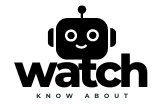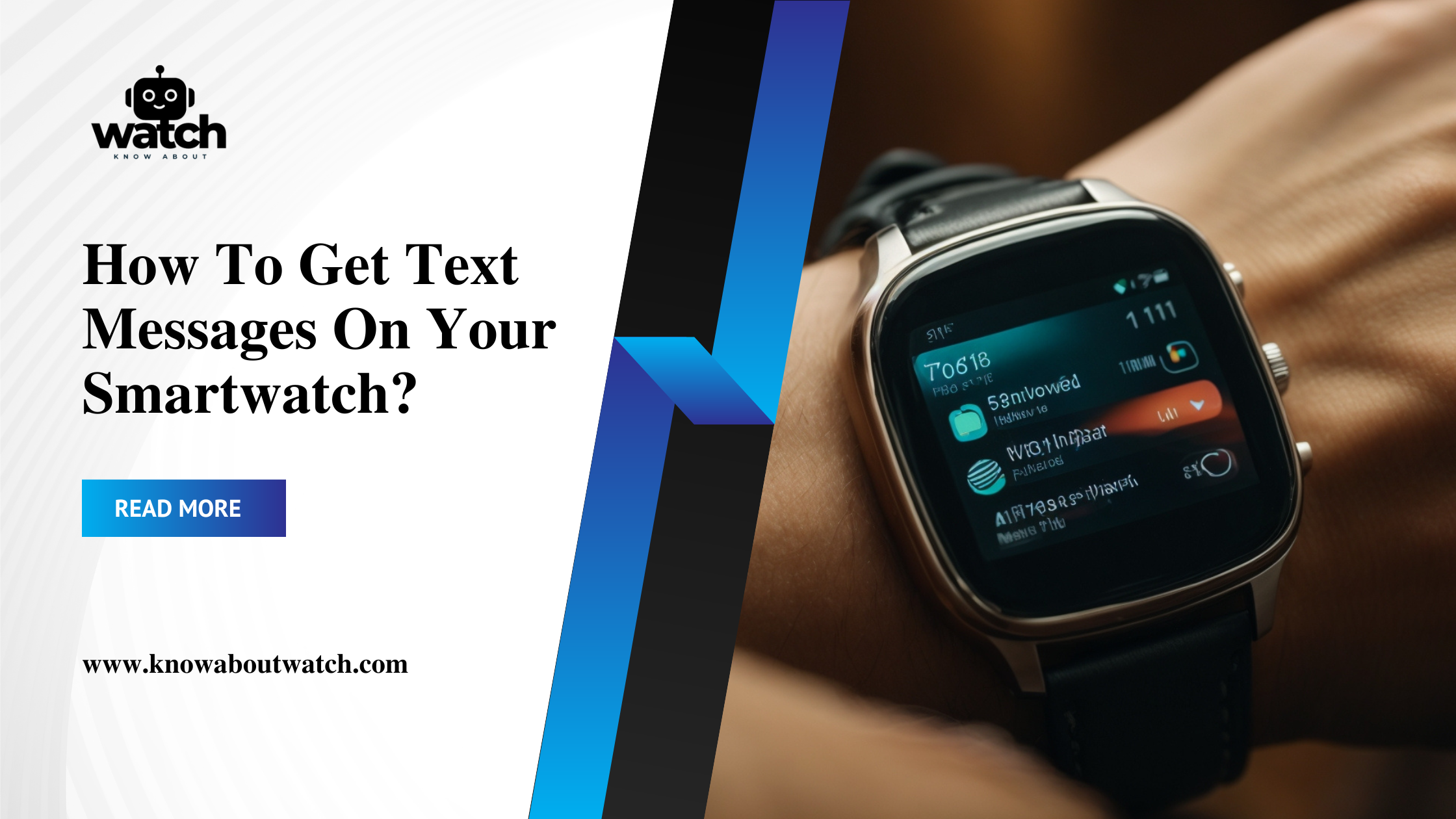In today’s fast-paced world, staying connected is more important than ever. Smartwatches have become a crucial tool for those looking to manage their digital life with ease and efficiency. Smartwatches allow you to effortlessly receive texts directly on your wrist, keeping you connected without needing to check your phone constantly. This convenience is especially valuable for busy professionals, fitness enthusiasts, and anyone who values staying connected throughout the day. This guide outlines how to receive text messages on your smartwatch, from setup to customization.
How To Get Text Messages On Your Smartwatch?

Understanding Smartwatch Compatibility
To enjoy text messaging on your smartwatch, the first step is ensuring it works well with your smartphone. The market offers a wide array of smartwatches, each tailored for specific operating systems. The Apple Watch pairs exclusively with iPhones for a seamless iOS experience, while Wear OS watches target Android users but offer limited iPhone support. Samsung, Garmin, and Fitbit brands offer versatile compatibility, catering to both Android and iOS users. Therefore, verifying your smartwatch’s compatibility is essential to guarantee it can receive text messages once connected to your smartphone.
How to Set Up Text Messaging on Your Smartwatch
Text messaging from your wrist is not just a convenience; it’s a game-changer for staying connected on the go. Get started by setting up text messaging on both Android Wear OS smartwatches and Apple Watches.
Android Wear OS Smartwatches
- Initial Setup:
- Ensure that both your smartwatch and smartphone are fully charged before beginning.
- Power on both devices.
- App Installation:
- Download and install the Wear OS app on your smartphone from your respective app store.
- Device Pairing:
- Open the Wear OS app on your smartphone and follow the on-screen instructions to pair your devices via Bluetooth.
- Enable Notifications:
- Once paired, navigate to the app’s settings on your smartphone.
- Enable notifications for messages. This step enables your smartwatch to receive and display text messages sent to your phone.
Apple Watch
- Power On and Pair:
- Turn on your Apple Watch and place it near your iPhone. This action will initiate the pairing process.
- A prompt will appear on your iPhone. Follow the instructions, using the Apple Watch app to complete the setup.
- Configure Notifications:
- In the Apple Watch app on your iPhone, adjust the notification settings.
- Ensure that it’s set to mirror iPhone alerts to your Apple Watch. By doing so, you’ll be able to receive text notifications and interact with them directly from your watch.
Both processes aim to be user-friendly, ensuring you can start receiving and responding to text messages from your wrist in no time. Whether you’re using an Android or an Apple device, these steps will help you stay connected without always needing to reach for your phone.

Managing Text Messages on Your Smartwatch
Receiving text messages on your smartwatch is just the beginning. Most devices offer a range of features for managing your messages effectively. You can read full messages, scroll through conversations, and reply using a variety of methods. Voice-to-text functionality allows you to speak your reply, converting your words into text messages. Predefined replies can be a quick way to respond to common messages, and some smartwatches even support typing responses on a small keyboard or selecting emojis. Additionally, managing your conversations by archiving or deleting messages directly from your watch helps keep your digital communications organized.
Troubleshooting Common Issues
Despite the advanced technology of smartwatches, users may occasionally face issues with receiving text messages. Ensure your smartwatch is within range and connects to your smartphone via Bluetooth. Also, verify the notification settings on both devices to ensure they alert you to messages. If problems persist, try restarting both devices to reset the connection. Additionally, update the software on your smartphone and smartwatch to resolve any compatibility issues that may prevent messages from being delivered.

Enhancing Your Smartwatch Messaging Experience
Consider exploring the customisation options available to make the most of your smartwatch’s messaging capabilities. Notification settings can often be adjusted to change vibration patterns or alert tones, helping you distinguish between different types of messages. For those looking for more functionality, third-party messaging apps on some smartwatches can provide additional features, such as group chat support or enhanced emoji libraries. Furthermore, regular updates to your smartwatch’s operating system can introduce new messaging features and improvements, so keeping your device updated is key to enjoying the best experience.
Want to know more? Check out our related blogs:
Visit our website KnowAboutWatch for in-depth reviews and the latest updates in wearable tech!
FAQ’s
How do I get my text messages to show up on my watch?
To receive text messages on your smartwatch, you typically need to ensure that your watch is paired with your smartphone via Bluetooth. For Android users with Wear OS devices, you can enable notifications in the settings of the Wear OS app on your phone. For Apple Watch users, make sure that the Messages app is enabled in the Apple Watch app on your iPhone. Once set up, incoming messages should appear on your watch screen.
Can you text on a smartwatch without a phone?
Yes, some smartwatches allow you to send and receive texts without being connected to a phone, particularly those with cellular capabilities. These watches have their own SIM card and can operate independently, allowing you to send messages directly from the watch. However, most standard smartwatches require a connection to a smartphone to access messaging features.
How to answer a text on a smartwatch?
To answer a text on your smartwatch, simply tap on the notification when it appears. Depending on your device, you may have options to reply with a preset message, use voice dictation, or type a response using a small keyboard or touchscreen. Follow the prompts on your watch to send your reply.
Why am I not getting message notifications on my smartwatch?
If you’re not receiving message notifications on your smartwatch, check the following: ensure that Bluetooth is enabled on both your watch and smartphone, verify that notifications are turned on in the smartwatch settings, and confirm that the messaging app is allowed to send notifications. Restarting both devices can also help resolve connectivity issues.
Can I get text messages on my smartwatch?
Yes, you can receive text messages on your smartwatch as long as it is properly set up and connected to your smartphone. Most modern smartwatches support this feature, allowing you to stay connected and respond to messages conveniently from your wrist.