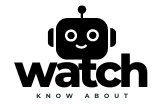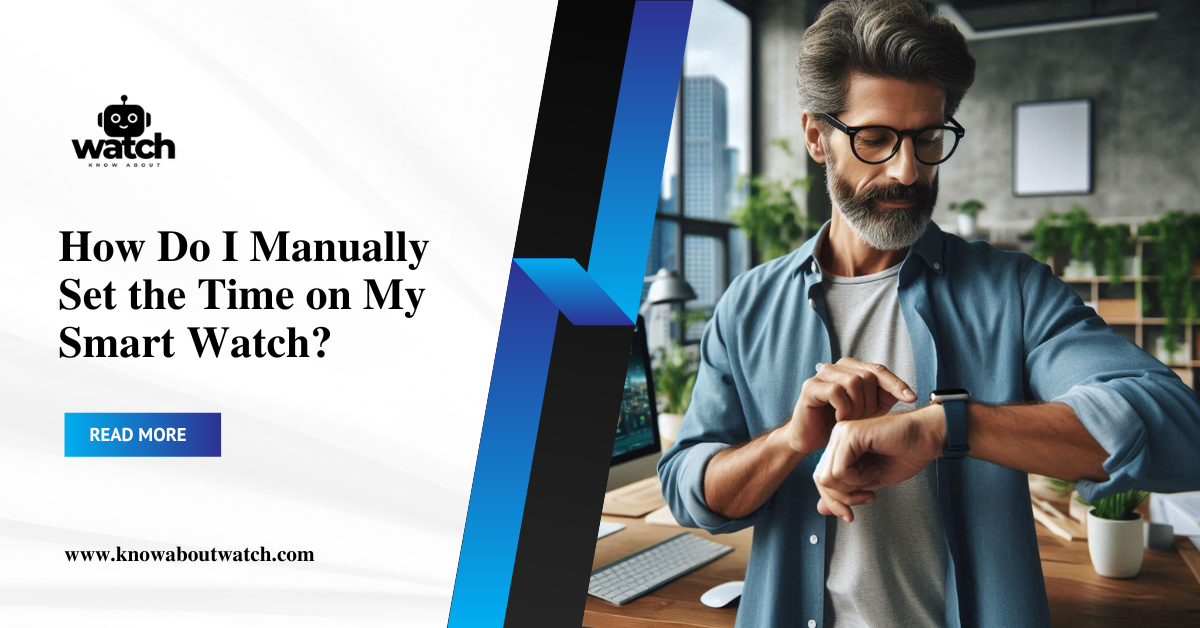Smartwatches are one of the greatest tech innovations of our time, seamlessly blending style, convenience, and functionality. While these devices often synchronize automatically with your smartphone, there might be instances where manual time-setting becomes necessary. Whether it’s due to software glitches, travel to areas with different time zones, or simply a personal preference, this guide will walk you through the process of how to manually set time on smart watch step-by-step.
Here’s everything you need to know about manually setting the time on your smartwatch.

Why Might You Need to Manually Set the Time on a Smartwatch?
Before diving into the steps, let’s discuss why you might need to adjust your smartwatch’s time manually:
- Travelling Across Time Zones: Sometimes, your smartwatch might not automatically update to the local time.
- Disconnected from Phone: If your smartwatch isn’t connected to your phone, it might display incorrect time settings.
- Software Glitches: Occasionally, updates or bugs in the system may cause discrepancies in time settings.
- Preference for Customization: You might simply want to set a unique time display, like a few minutes ahead for punctuality.
Manual Time-Setting: A Step-by-Step Guide
Check Compatibility and Modes
Not all smartwatches allow manual time settings without being connected to a smartphone. Here’s how you can identify:
- Independent Smartwatches: These models, such as the Samsung Galaxy Watch or Apple Watch Cellular, often have standalone settings for time adjustments.
- Dependent Smartwatches: Watches like Fitbit or Garmin may require syncing with their companion app.
Access the Settings Menu
Once you confirm your watch supports manual time-setting, follow these steps:
- Press the Home or Side Button on your smartwatch to access the main menu.
- Look for the Settings icon (usually a gear symbol).
Navigate to Time Settings
- In the settings menu, locate and select Time & Date.
- If your watch is synced with your phone, disable automatic time updates to unlock manual options.
Adjust the Time
- Use the touchscreen or crown (depending on your device) to select the Hour and Minutes.
- Save your settings by pressing a confirmation button or swiping to confirm.
Verify the Changes
After setting the time, check:
- Time Display: Ensure the updated time is visible on the main screen.
- Alarm & Notifications: Adjust alarms or reminders if they were affected by the time change.

Examples of Popular Smartwatch Models
Apple Watch
- Open the Settings app on your Apple Watch.
- Tap Clock and select +0 min to adjust time.
- Use the Digital Crown to change the time, then confirm.
Samsung Galaxy Watch
- Go to Settings > General > Date and Time.
- Toggle off Auto Sync to enable manual settings.
- Adjust the time as needed and save.
Fitbit Watches
- Fitbit devices don’t usually support direct manual changes.
- Open the Fitbit app on your phone, go to Account Settings, and update the timezone.
- Sync the device to reflect changes.
Tips for Avoiding Time Sync Issues
- Keep Software Updated: Regular updates ensure smooth syncing and reduce glitches.
- Check Bluetooth Connection: Ensure your smartwatch is properly paired with your phone.
- Restart Devices: If syncing fails, restarting both your watch and smartphone often resolves issues.
- Reset to Factory Settings: As a last resort, resetting your smartwatch can resolve persistent errors.
Expert Opinions on Manual Time-Setting
Tech expert John Doe emphasizes:
“While most smartwatches rely on auto-sync, knowing how to manually set the time empowers users to maintain control, especially during technical hiccups.”
What If Manual Settings Don’t Work?
Sometimes, despite your best efforts, the manual settings might fail to work. Here’s what you can do:
- Consult the User Manual: Most brands provide specific instructions for troubleshooting.
- Contact Customer Support: Reach out to your smartwatch manufacturer for guidance.
- Visit a Service Center: If the issue persists, it might require a professional fix.

FAQs
Why Is My Smartwatch Not Showing the Correct Time?
There could be several reasons why your smartwatch isn’t displaying the correct time:
- Automatic Syncing Issues: If your smartwatch isn’t syncing with your phone or internet, the time might be outdated.
- Time Zone Settings: Check if your watch is set to the correct time zone.
- Battery Issues: A low battery or a malfunctioning battery can sometimes affect the time display.
- Software Glitch: A system bug could cause the watch to display the wrong time, requiring an update or restart.
Fix: Ensure your smartwatch is connected to your phone and has the correct time zone set. Try restarting the watch or manually setting the time if necessary.
How Do I Fix the Time on My Watch?
To fix the time on your smartwatch, follow these steps:
- Check for Connectivity: Ensure your watch is synced with your phone or connected to the internet.
- Enable Manual Time Settings: Go into the settings of your watch and disable automatic syncing.
- Adjust the Time: Manually adjust the hour, minute, and time zone settings.
- Restart the Watch: If the time still doesn’t update, restart both your smartwatch and phone.
How Do I Set My Smartwatch?
Setting your smartwatch typically involves:
- Powering on the Device: Turn on the smartwatch using the power button or side button.
- Selecting Preferences: Adjust the time, language, and notification settings.
- Pairing with Your Phone: Most smartwatches require pairing with a smartphone via Bluetooth to sync data.
- Downloading the App: Download the smartwatch companion app to personalize settings and preferences, such as notifications and themes.
Refer to your device’s user manual for specific setup instructions, as steps vary by model.
How to Charge a Smartwatch?
Charging a smartwatch typically involves the following steps:
- Locate the Charging Dock or Cable: Most smartwatches come with a charging dock or magnetic charging cable.
- Align the Charging Contacts: Attach the charging dock or cable to the corresponding charging ports on your smartwatch.
- Plug It In: Connect the charger to a power source, such as a USB port or wall adapter.
- Monitor Charging: Your smartwatch should display a battery icon or a charging notification. Avoid using the watch while it’s charging to ensure a complete charge.
Tip: Ensure you’re using the official charger or a compatible one to avoid potential damage to the device or battery.
Conclusion
Manually setting the time on your smartwatch isn’t as daunting as it seems. Whether you’re dealing with a disconnected device or just want customized settings, this guide equips you with practical steps to regain control.
By ensuring your device is up-to-date, connected, and functioning optimally, you can enjoy a hassle-free experience. Remember, the key to mastering tech is understanding its features—and your smartwatch is no exception.
For more tips and tricks on optimizing your smartwatch, check out our other guides:
Visit KnowAboutWatch.com for comprehensive smartwatch advice!