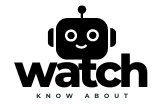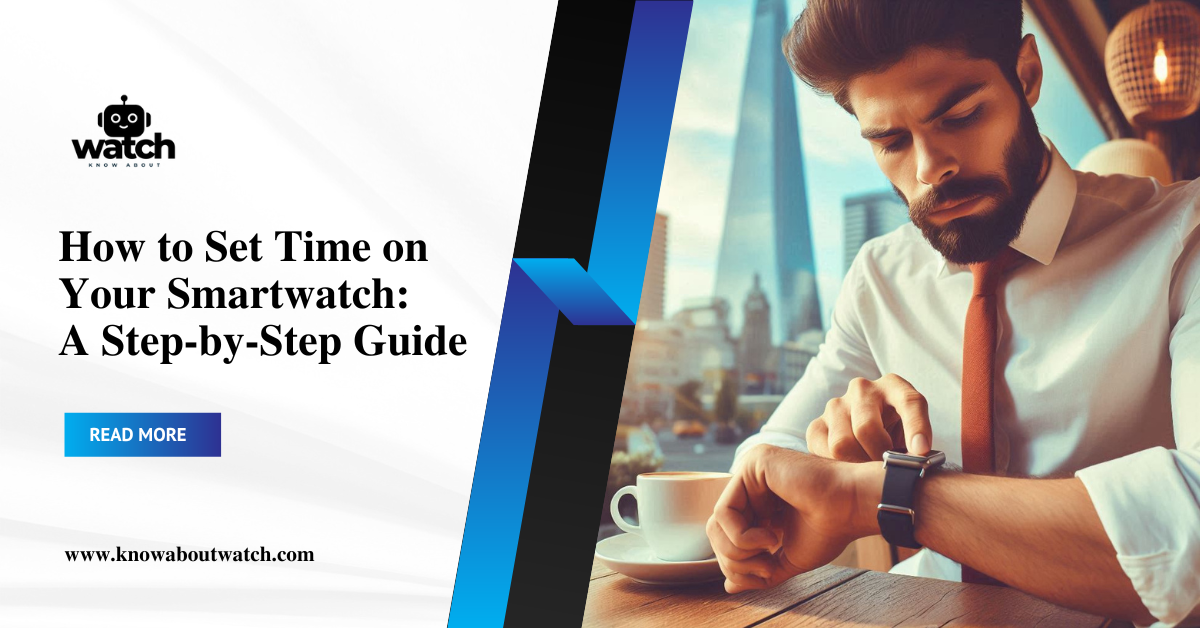Imagine you’re travelling, and your smartwatch is showing the wrong time. It’s frustrating, right? While most smartwatches are designed to sync seamlessly with your phone’s clock, issues like incorrect settings, time zone mishaps, or failed synchronization can arise.
Don’t worry, though – setting the time on your smartwatch is easier than you think. In this article, we’ll break down how to set time on a smartwatch, covering various popular models, and offering solutions for both automatic and manual settings. Let’s dive in and make sure you’re always on time.
Set Time on Your Smartwatch: A Step-by-Step Guide
How Smartwatches Sync Time Automatically
Most modern smartwatches are designed to automatically sync with the time displayed on your smartphone. This synchronization ensures that your smartwatch reflects the accurate time, even if you travel across time zones or adjust the time on your phone manually.
Steps for Automatic Sync (General for Android and iOS Devices):
- Ensure Bluetooth is Enabled: Most smartwatches require a Bluetooth connection to sync with your phone.
- Open the Companion App: This can be an Apple Watch App for iOS users or Google Wear OS for Android users.
- Sync Settings: In the settings, there should be an option to automatically sync time. Make sure this is turned on.
- Check Location Services: Some watches adjust time according to your GPS location. Ensure that location services are activated.
- Restart the Devices: Sometimes, simply restarting your watch and phone will resolve any time-related sync issues.
While automatic syncing is seamless for most, there are occasions when you may need to set the time manually.

Manual Time Settings on Different Smartwatch Models
If automatic syncing isn’t working or if you’re using a model that doesn’t support automatic sync, you’ll need to manually set the time on your smartwatch.
The process varies depending on the brand and operating system your smartwatch runs on.
How to Set Time on Apple Watch (iOS):
Apple Watch users rarely face issues with time settings, as it syncs directly with the paired iPhone. However, if manual adjustments are needed:
- Open the Apple Watch App on Your iPhone.
- Navigate to General Settings.
- Find “Time” and Tap “Set Time”.
- Toggle the 24-hour Clock if Preferred.
- Use the Digital Crown to Adjust the Time.
- Confirm the Changes by pressing “Set”.
Apple Watch also allows users to shift the time ahead by a few minutes for personal convenience, without altering the system time.
You can also check the Apple Support guide if required
How to Set Time on Samsung Galaxy Watch (Android):
For Galaxy Watch users who rely on Android:
- Open the Galaxy Wearable App on Your Smartphone.
- Scroll Down to “Watch Settings”.
- Select “General” and Tap “Time”.
- Toggle the “Set Automatically” Option Off.
- Manually Adjust the Time using the hour and minute scroll wheels.
- Tap “Save” to Confirm.
This method works similarly across most Android-based smartwatches that use Wear OS, making it straightforward to adjust time manually.
You can also check the Samsung Support guide if required
How to Set Time on Fitbit Smartwatches:
Fitbit smartwatches also use phone syncing, but manual changes can be made as follows:
- Open the Fitbit App on Your Smartphone.
- Navigate to Account Settings.
- Tap on Your Fitbit Device.
- Look for Time Zone Settings and toggle off “Automatic”.
- Manually Adjust the Time or Change the Time Zone.
- Sync Your Fitbit to ensure the changes are applied.
Fitbit users often face issues during travel. Resetting the time zone manually helps avoid inaccuracies when moving between regions.
You can also check the Fitbit Support guide if required

Troubleshooting Common Issues with Time Settings
Despite the simplicity of these methods, you may encounter issues when setting the time on your smartwatch. Here are some common problems and how to resolve them.
Problem 1: Watch is Stuck in the Wrong Time Zone
Solution:
- Double-check that “Set Time Automatically” is turned on in both your watch settings and smartphone.
- Disable Airplane Mode on your phone, as this may block GPS signals and disrupt time synchronization.
- If you’ve just crossed time zones, restart your watch to trigger automatic syncing.
Problem 2: Time Not Updating After a Manual Change
Solution:
- Ensure your smartwatch has the latest software update installed.
- Perform a hard reset by holding down the power button for 10 seconds, then release it. Reboot the watch and phone.
- Reset the connection by unpairing and re-pairing your watch with your phone.
Problem 3: Inaccurate Time After Battery Dies
Solution:
- Charge the smartwatch fully and check the time settings once powered back on. Some watches lose time data when the battery drains completely.
- Perform a quick sync with your phone via Bluetooth to correct the time.
Expert Tips for Maintaining Correct Time on Your Smartwatch
- Keep Your Devices Updated: Regularly updating your smartwatch and smartphone’s software ensures better connectivity and fewer sync issues.
- Reset Time Zones when Traveling: Manually adjusting your smartwatch time zone before travelling can prevent sync delays.
- Use Backup Power: Consider a smartwatch model with good battery life or fast charging if you frequently rely on your device for important tasks.
- Factory Reset as a Last Resort: If you face recurring issues, consider performing a factory reset on your smartwatch. This often resolves any lingering software bugs but should be done after trying other solutions.

Real-Life Example: How Time Settings Impacted Fitness Tracking
Sarah, a fitness enthusiast, was perplexed when her smartwatch started showing incorrect times after she crossed into a new time zone.
As a result, her fitness tracking data was mismatched, leading to frustration during workouts. After manually adjusting her time zone settings, she noticed that her data returned to normal.
The takeaway? Setting the time accurately on your smartwatch isn’t just about the clock—it’s essential for any app that relies on real-time data.
Conclusion
Setting the time on your smartwatch might seem like a basic task, but it’s crucial for ensuring your device functions properly, from fitness tracking to notifications.
Whether you’re relying on automatic syncing or manual adjustments, these methods should make the process simple and seamless. By following these steps, you’ll always stay on time, no matter where life takes you.
If you encounter persistent issues, don’t hesitate to check the manufacturer’s support or contact customer service. In today’s connected world, being punctual has never been easier.
Ready to set the time on your smartwatch? Follow our step-by-step guide and ensure your device is synced perfectly today! Keep track of your workouts, meetings, and notifications with ease by staying on top of time settings.
Frequently Asked Questions
How do I set the time on my smartwatch?
To set the time on your smartwatch, navigate to the settings menu, usually found under “System” or “General.” Look for “Date & Time,” where you can adjust the time manually or sync it with your smartphone.
Why is my smartwatch not showing the correct time?
If your smartwatch isn’t displaying the correct time, it may be due to a connection issue with your phone or incorrect time zone settings. Ensure your watch is synced with your phone and check the time zone settings on both devices.
How can I set up my smartwatch?
You can set your smartwatch by accessing the settings menu, selecting “Date & Time,” and either setting the time manually or enabling automatic time synchronization through your connected smartphone.
How to set time on smartwatch without app?
To set the time on your smartwatch without an app, go to the settings menu directly on the watch. Look for the “Date & Time” option and adjust the settings manually.
How to set time on smartwatch without app on Android?
On an Android smartwatch, access the settings from the home screen, then navigate to “System” > “Date & Time” to set the time manually or ensure it’s synced with your phone.
How to set time on smartwatch without app on Samsung?
For Samsung smartwatches, swipe down to access quick settings, tap on the settings gear, and go to “General” > “Date and Time” to adjust the time manually or enable automatic updates.
How to change time on smartwatch Fitpro?
To change the time on a Fitpro smartwatch, go to the settings option on the watch, select “Date & Time,” and adjust the settings accordingly.
How to set smartwatch to a phone?
To set your smartwatch to your phone, ensure Bluetooth is enabled on both devices. Open the companion app on your phone, select your watch, and follow the prompts to sync and set the time automatically.