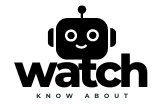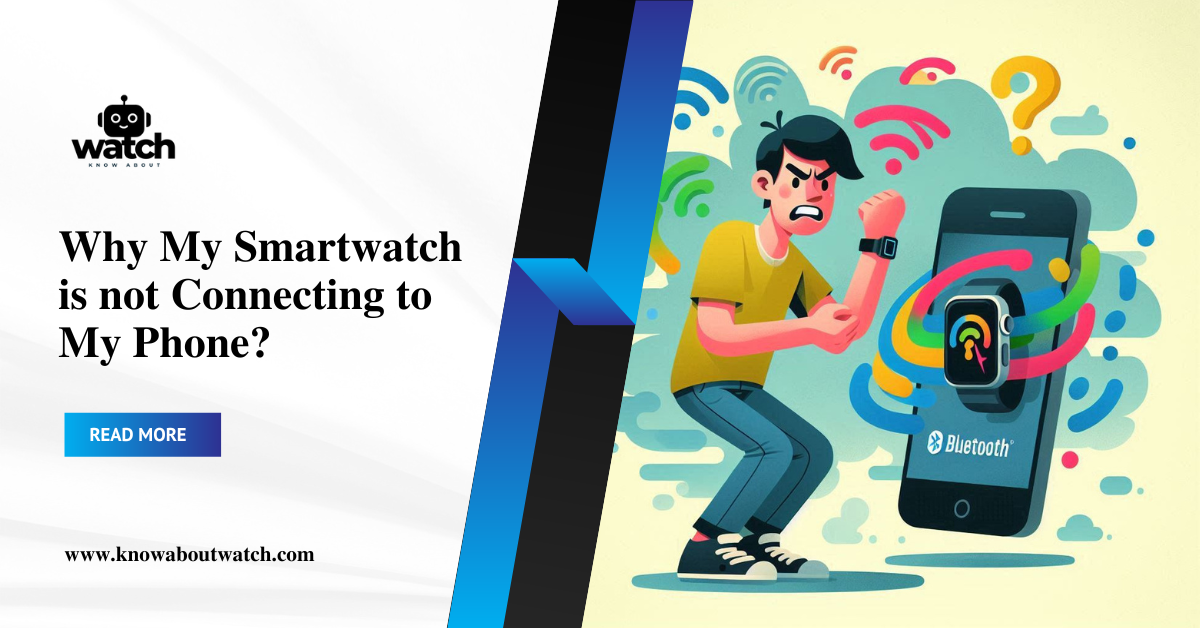Why Smartwatch Is Not Connecting to Phone: Common Reasons and Practical Fixes
Modern smartwatches promise seamless connection with smartphones, enabling us to view messages, track fitness, and stay updated without constantly checking our phones. But what happens when that connection fails? If you’re wondering why your smartwatch is not connecting to your phone, you’re not alone. Connectivity issues are among the most common frustrations smartwatch users face. Let’s dive into the potential reasons behind these problems and provide you with practical solutions for each.
Check Basic Connectivity Requirements
Before diving into complex troubleshooting steps, it’s essential to confirm that basic connectivity requirements are met:
- Bluetooth Enabled: Ensure that Bluetooth is turned on for both your smartphone and smartwatch.
- Device Compatibility: Double-check that your smartwatch is compatible with your phone’s operating system. Not all smartwatches are compatible across different OS platforms (i.e., iOS vs. Android).
- Battery Life: A low battery on either device may disrupt the connection. Make sure both your phone and smartwatch have sufficient charge.
A study by the Consumer Technology Association noted that most users experiencing connectivity issues failed to verify these basics, which could quickly resolve many problems.
Outdated Software: Update Both Your Phone and Watch
Outdated software can often lead to compatibility issues:
- Smartphone OS Update: Ensure your phone’s operating system is up to date. Software updates often include fixes for connectivity glitches.
- Smartwatch Firmware Update: Most smartwatches require regular firmware updates to function correctly. Check your device’s app settings to see if any updates are available.
Expert Tip: Software updates improve functionality, security, and compatibility. Delaying updates may result in bugs and connectivity issues.

Reboot Both Devices
Sometimes, simply rebooting your devices can fix connectivity issues:
- Restart Your Phone and Watch: Rebooting can clear minor software glitches. Try restarting both your smartphone and smartwatch, then attempt to reconnect.
- Unpair and Re-Pair: If restarting doesn’t work, unpair the devices from each other (on both the watch and phone), then reconnect.
Rebooting and re-pairing can often resolve minor software conflicts, which could disrupt the Bluetooth connection.
Check Bluetooth Range and Signal Interference
Bluetooth connectivity has a limited range, generally around 30 feet. Any physical obstructions or electronic interference can weaken the connection:
- Stay Within Range: Make sure your phone and smartwatch are within range.
- Avoid Signal Interference: Avoid keeping devices near other electronic items, such as Wi-Fi routers or microwaves, which can interfere with Bluetooth signals.
Real-Life Example: A smartwatch user found that placing their phone and watch close to a running microwave disrupted the connection, which stabilized once they moved out of range.
Clear Cache and Reset App Permissions
Smartwatch companion apps can sometimes accumulate data that disrupt connectivity. Clearing cache and resetting permissions may help:
- Clear App Cache: On your phone, go to Settings > Apps > (Your Smartwatch App) > Storage > Clear Cache.
- Reset Permissions: If you denied permissions upon setup, revisit these settings. Granting access to Bluetooth, location, and other relevant permissions is essential for the app to function correctly.
For Android devices, clearing the cache can particularly benefit users who experience frequent connection drops.
Factory Reset Your Smartwatch
If all else fails, you may need to factory reset your smartwatch. Note that this will erase any saved data on the device:
- Backup Data (if possible): Some watches allow you to backup data before resetting.
- Reset Settings: Go to your smartwatch settings and look for “Reset” or “Factory Reset” options.
While it may sound drastic, a factory reset can remove stubborn software bugs and give your smartwatch a fresh start.
Contact Customer Support or Visit a Service Center
If you’ve tried all the troubleshooting steps and your smartwatch still won’t connect to your phone, it might be time to reach out for professional help:
- Contact Support: Many smartwatch brands offer excellent customer service and troubleshooting tips.
- Service Center Visit: Connectivity issues may stem from hardware problems, which professionals can diagnose and repair.
Common Connectivity Scenarios and Quick Fixes
Here are a few common scenarios that may hinder the connection between your phone and smartwatch:
- Switching Between Phones: If you’ve connected your smartwatch to a new phone recently, you may need to reset the watch and reconnect.
- Multiple Bluetooth Devices: If your phone is trying to manage several Bluetooth connections, it could prioritize others over your smartwatch. Disconnect unused Bluetooth devices to see if that helps.
- Battery-Saver Modes: Some devices restrict Bluetooth functions under battery-saver mode. Disable this setting temporarily to check if it resolves the issue.

Real-Life Tips to Enhance Your Smartwatch Experience
To avoid connectivity issues in the future, consider these practical tips:
- Regularly Update Firmware: Firmware updates often come with bug fixes and enhancements, which help ensure smooth connectivity.
- Optimize Bluetooth Range: Whenever possible, keep your devices within the optimal Bluetooth range.
- Avoid Overloading Your Smartphone’s Bluetooth: Limit the number of devices your phone is paired with to reduce interference and prioritize stable connections.
Conclusion
Having a smartwatch that won’t connect to your phone can be frustrating, but most connectivity issues are relatively easy to fix. By following these steps—from checking Bluetooth and software updates to rebooting devices and clearing caches—you can quickly address most connection problems. However, if all else fails, a factory reset or a quick trip to a service center may be necessary.
Also Read:
- Smartwatch Can Answer Calls: Revolutionizing Convenience and Connectivity on Your Wrist
- Smartwatch Without Bluetooth: A Low-Tech Revolution in a High-Tech World
- Smartwatch for Notifications: Stay Connected on the Go
For more troubleshooting tips and buying guides, check out our website KnowAboutWatch.
FAQs
1. How do I fix my smartwatch not connecting to my phone?
- Step 1: Make sure Bluetooth is enabled on both devices and they are within range (around 30 feet).
- Step 2: Restart both your smartphone and smartwatch to clear any temporary glitches.
- Step 3: Check for any software updates on both your phone and smartwatch. Outdated firmware can often disrupt connections.
- Step 4: If issues persist, try unpairing and re-pairing the devices. Go to your Bluetooth settings, find your smartwatch in the list, and select “Forget Device.” Then reconnect as if pairing for the first time.
- Step 5: Clear the cache on your smartwatch app, which can often resolve minor issues caused by stored data.
- Step 6: If nothing else works, perform a factory reset on your smartwatch as a last resort. Remember to back up any data first, as this will erase all information on the device.
2. How do I get my smartwatch to work with my phone?
- Compatibility Check: Make sure your smartwatch is compatible with your phone’s operating system (e.g., Android, iOS). Not all smartwatches support cross-platform functionality.
- Install Companion App: Most smartwatches require a specific companion app (such as Wear OS for Android watches or the Apple Watch app for iOS) to connect with your phone.
- Enable Permissions: When you set up your smartwatch app, grant necessary permissions like Bluetooth, location, and notifications. This ensures seamless operation between the devices.
- Pairing Instructions: Open the companion app on your phone, go to the pairing section, and follow the prompts to connect your smartwatch. Ensure Bluetooth is turned on and the devices are close to each other.
3. How do I connect my Bluetooth to my smartwatch?
- Step 1: Turn on Bluetooth on your phone. Go to Settings > Bluetooth and make sure it’s enabled.
- Step 2: On your smartwatch, go to the Bluetooth settings and select “Pair New Device” (or similar).
- Step 3: Look for your smartwatch’s name in the list of available Bluetooth devices on your phone. Select it to initiate pairing.
- Step 4: Confirm any prompts that appear on both devices, such as entering a passcode or confirming pairing requests.
- Step 5: Once paired, open the smartwatch’s companion app on your phone and follow any remaining setup instructions.
4. What if the smartwatch is not working?
- Restart the Device: A simple restart can solve most minor issues.
- Check for Battery Life: Ensure the watch is charged. If it doesn’t turn on, try charging it with a different charger or USB cable to rule out charging issues.
- Update Firmware: Outdated software can lead to malfunctions. Check for updates on your smartwatch’s settings or companion app.
- Perform a Factory Reset: If you’ve tried other steps without success, consider a factory reset. This will clear all data and settings but can often resolve persistent issues.
- Visit a Service Center: If the device is still under warranty, or if you suspect a hardware problem, it may be best to contact customer support or visit an authorized service center for assistance.